Good things come to the Samsung Galaxy Note Edge N915G owners because they can now update the superb smartphone to the recent and optimized XXS1DPG3 Android 6.0.1 Marshmallow officially.
Advertisements.
Samsung rolled the firmware today and targeting all the owners of the Galaxy Note Edge N915G and surely you have been notified via either Over The Air (OTA) or Samsung KIES utilities.
However if you haven't received any automatic update notifications for some weird reasons. Or you probably just found out that your device's rooted to which won't receive update notification.
However you surely you want this firmware, don't you? So this post will help you to flash it manually.
Preconditions.
- The N915GXXS1DPG3 only for Samsung Galaxy Note Edge N915G, therefore don't try this firmware if yours is not that model.
- Make necessary backups.
- Remember that your custom recovery -- if you have it -- will be replaced with a stock recovery image.
- If your device's rooted then this firmware will wipe your root access out. But don't worry you can root XXS1DPG3 later.
- A Windows PC with USB drivers installed and a working USB cable.
- Be sure to disable your Antivirus or Samsung KIES temporarily because these software will interrupt Odin from running.
- Enable Android USB debugging mode if you haven't done it.
Note. Follow the instructions if you are sure. Blame none if you experience any technical issues during or after the process.Download and then unzip these files to the computer of yours.
How to update Samsung Galaxy Note Edge N915G to XXS1DPG3 / N915GXXS1DPG3 Android 6.0.1 Marshmallow
- You need to enter to Download Mode now, do so by turning off your device, then press and hold; Volume Down + Home + Power.
- Keep press the buttons until you see a Warning message, release them, then press Volume Up to continue entering the Download Mode.
- When your device is in Download Mode, then double click on Odin stored on your computer.
- Once Odin opened, connect your device to computer using a USB cable now, for Odin to detect your Samsung Galaxy Note Edge.
- If Odin managed to detect your device it will display Added!!! notification like in the following picture.
- You can now click on AP (For Odin3 v3.09 or newer) or PDA (For Odin3 v3.07) button. And then find the firmware file you previously saved on your computer. Usually the extension of the file is .tar.md5.
- It is time to instruct Odin to flash the firmware (.tar.md5) file by simply clicking on Start. Odin will begin flashing the firmware file. Just wait till it's complete. Relax.
- PASS notification will show up on Odin interface indicating that the flashing attempt was successful.
- Well. You can now reboot your Samsung Galaxy Note Edge N915G. This is to complete the whole flashing procedures.
Advertisements.
Fix bootloop and other errors.Well that's it. You have managed installing the N915GXXS1DPG3 Android 6.0.1 firmware on Galaxy Note Edge N915G device.
In case you are experiencing bootloop just perform a factory reset via Recovery Mode by selecting wipe data/factory data option.






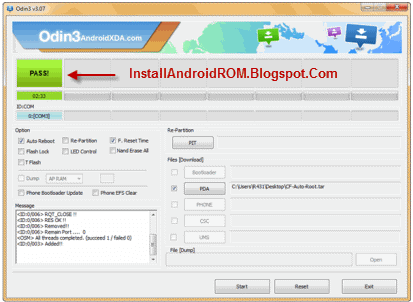

comment 0 comments:
more_vertsentiment_satisfied Emoticon