TWRP recovery is one of the top and most used recoveries these days, it's not just bringing very handy and great abilities, it also comes with very user friendly and neat interface to which so easy for us to navigate and use this non-stock recovery.
Advertisements.
Once TWRP recovery installed on our Galaxy Note 7, we can perform several things that are impossible to be done on a stock-recovery image such as rooting, flashing mod, tweaks, make Nandroid backups, and any other non-official activities.
Now the TWRP 3.0.2 custom recovery is available and designed to support the latest Samsung Galaxy Note flagship. If you intend to tweak your device to perform greater that it already does now. You should install TWRP recovery.
If you are interested, you are welcomed to continue reading this post, let's do it.
Preconditions.
- A computer based on Windows operating system.
- Has USB drivers for Samsung Galaxy Note 7.
- Has a USB cable.
- Your device's bootloader should already be unlocked.
- Enable USB debugging mode.
- Follow the guides to install TWRP recovery on Samsung Galaxy Note 7 without skipping any steps.
- Your device's warranty will likely be nullified for installing this kind of custom recovery.
- twrp-3.0.2-gracelte.img.tar for International Samsung Note 7 (N930F, N930FD).
- twrp-3.0.2-graceltekor.img.tar for Korean Samsung Note 7 (N930K, N930L, N930S).
How to install TWRP recovery on Samsung Galaxy Note 7
- Now power off your device to boot into the Download mode. (Learn how to boot into Download mode on Samsung Galaxy Note 7).
- If your device is already in the Download Mode, then go to your PC to launch Odin.
- Connect your device to computer once Odin is launched using a USB cable.
- Your device will be identified by Odin, and you will see the Added!!!, like in the following picture.
- Click the PDA or PA, on Odin to further find the TWRP recovery file you downloaded to PC -- the file extension should be .tar.md5.
- Click the Start button on Odin interface to start flashing the recovery .tar.md5 file.
- After the file was successfully flashed then you will see Pass notification.
- Finish.
Advertisements.
Well you did it guys, now your Samsung Galaxy Note 7 is powered with one of the best custom recoveries which is TWRP custom recovery, you be happy.
Source install TWRP recovery on Samsung Galaxy with Odin.

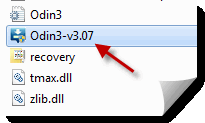





comment 0 comments:
more_vertsentiment_satisfied Emoticon