Samsung has released Android 6.0.1 Marshmallow officially to Samsung Galaxy A7 A710M (2016) under build number; UBU1BPG1 (A710MUBU1BPG1) firmware.
Advertisements.
You can update to the A710MUBU1BPG1 firmware right now. And if your device's not rooted or not powered with a custom ROM then you should be notified either via Samsung KIES or OTA.
But if you don't receive any update notifications then you can flash UBU1BPG1 software manually. And it takes only the firmware file and Odin as flashing tool.
And of course your root access will be wiped for installing this firmware. But don't worry you can root your device later.
This firmware is fully equipped with great features and performance improvements so don't miss it.
Preconditions.
- The UBU1BPG1 Android 6.0.1 Marshmallow is only for Samsung Galaxy A7 A710M (2016). Don't try if your device's model different.
- Remember that your custom ROM will be deleted with all its cache files.
- Your existing custom recovery, whether it's TWRP or CWM or any other recoveries, will be replaced with a stock recovery.
- Your root access will be removed since your device's kernel will be restored.
- Your device's warranty will be restored.
- Make necessary backups before starting, if your device's rooted then make Nandroid backups.
- Enable Android USB debugging mode now if you haven't.
- Prepare your Windows computer now.
- A USB cable and USB drivers installed.
- It is better to disable your Samsung Kies or Antivirus installed on your PC just for temporarily to prevent them messing with Odin.
Note. Perform the instructions here but all the risks are yours to bear. Oke.Download and then unzip these files to the computer of yours.
How to update Galaxy A7 A710M (2016) to UBU1BPG1 Android 6.0.1 Marshmallow
- Power off your device and then press and hold these keys; Volume Down + Home + Power to access Download Mode.
- A warning message will then appear, then release all the pressed buttons, then press Volume Up to confirm entering the download mode.
- When your device's in Download Mode, launch Odin from your computer.
- Now connect your device to computer for Odin to detect your device.
- Added!!! will show telling that your device's detected by Odin.
- Now click AP (For Odin3 v3.09 or newer) or PDA (For Odin3 v3.07) button and then search the .tar.md5 based file. This is the UBU1BPG1 firmware file guys.
- Now click Start button for starting the flashing procedures.
- PASS notification on the Odin box as indication that UBU1BPG1 was successfully flashed to your device.
- Now you can reboot your Samsung Galaxy A7 to complete the process.
Advertisements.
Fix bootloop and other errors.Great! Because you have successfully installed UBU1BPG1 (A710MUBU1BPG1) Android 6.0.1 Marshmallow firmware on Galaxy A7 A710M (2016) smartphone.
Solution for that is simply performing the wipe data/factory data via recovery mode.






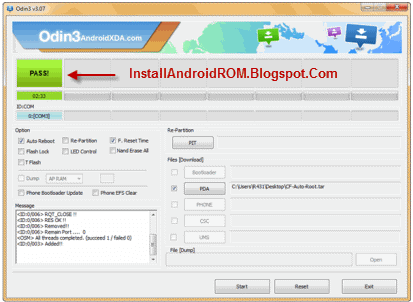

comment 0 comments:
more_vertsentiment_satisfied Emoticon