Advertisements.
Those of you who might not know that the benefits of flashing the stock ROM is you can restore your device's warranty, fixing some errors caused by rooting, flashing bad software and ROMs. And other unofficial activities that led to the condition like you are facing now. Thank God every device's manufactures provide this stock ROM for us to flash.
And inside the Lenovo A7-30H stock ROM you will find the stock ROM itself, USB drivers, SP Flash tools and all the files are wrapped in zip format.
Download these files to your computer and then install.
- Download Lenovo A7-30H Stock ROM (1.3GB) (For other Lenovo stock ROM types).
- Download Universal ADB Driver Sedboz.
- Download ADB Installer.
- A computer and a USB cable.
- Your root access will be wiped out.
- Your existing custom ROM will be removed unless you make backups first.
How to install stock ROM on Lenovo A7-30H?
Follow the instructions without skipping anything and be sure you have made backups.
Advertisements.
- Launch the SP Flash Tool you installed earlier on your PC.
- You need to click the Scatter Loading button just like on the picture below.
- Then browse and select the scatter file on the folder where you kept the Lenovo A7-30H in .txt extension.
- The Lenovo A7-30H stock ROM scatter file will be loaded by the SP Flash Tool.
- Now you must click the Download button just like in the picture below.
- Remove your device's battery while your phone is turned off (Remember while your phone's turned off or if your device's battery un-removable just connect USB to PC then connect to your device while pressing Up button).
- Connect USB cable to PC then connect USB cable to your Lenovo device, then put the battery back to your Lenovo while pressing Volume Up (+), this will automatically begin the flashing process.
- Wait for the flashing process to finish, you can take a cup of tea while waiting, :)).
- When you see this round green notification that means the Lenovo A7-30H stock ROM was successfully installed, congratulation then guys.
- Unplug your device from its USB cable now then take off the battery of your Lenovo device.
- Then place the battery again on the Lenovo of yours and then power on your device.
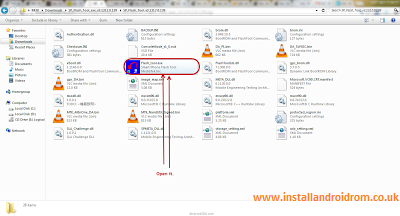





comment 0 comments:
more_vertsentiment_satisfied Emoticon