Advertisements.
This mode will make you able to run two apps at the same time on your screen. And this feature has been planted by Google on the 6th series of their OS.
Well a big screen will not be hard to get this mode running, but still it's fun for all. However this feature is put deep down into the sources of Android 6.0. For average users this will be impossible. But one of recognized XDA developer forum, Quinny899 has set it enabled on Androi 6.0. And Quinny899 is not alone, people on Reddit also confirmed him.
If you want to enable Multi-Window feature on your Android 6.0 based phone, then you are in luck, because Quinny899 has posted a step by step tutorials to enable the Multi-Window feature on our device. You can follow the full instructions on this post.
All you need is a TWRP recovery installed on your device, a computer and ADB drivers also a USB cable. And can be applied on both rooted and non-rooted device.
Advertisements.
How to enable Multi Window on Android 6.0 Marshmallow?
For rooted device.- Now download build.prop editor.
- Then search the ro.build type.
- Edit the file to userdebug via user.
- Now reboot your Android device when you are prompted to do it.
- When finished rebooting, then head to Developer options.
- And then go down to bottom option of Drawing category.
- Then find and enable Multi-Window mode there.
- Now boot your device to recovery mode.
- Then use your USB cable to connect your device to computer.
- Within recovery mode mount your system, do so by heading to Mounts then choose System.
- Now on your computer, open a command prompt. Do so by creating a new folder from desktop, then open the folder -> right click on empty space within folder, when your finger hold shift button, then choose Open Command Window there.
- Type the following command on command prompt.
adb pull / system / build.prop
- The command above is to get a build.prop file. Open the file with Notepad++ on Windows.
- Then search and find this line ro.build.type from the build.prop file on Notepad.
- Then find the text written with user then change it to userdebug.
- Save file file now.
- Now back to command window, then execute the command below then enter.
adb push build.prop / system/
- Now open a shell using the command below.
adb shell
- You will then see an adb shell launched, type the command below and hit enter then.
cd system
chmod 644 build.prop - Now you can come out from adb shell.
- Restart your device now. By going to Recovery menu then choose Reboot -> System.
- When your device is on again. Then head to Developer options via Settings.
- Then go down under Drawing category, enable the Multi Window from there.
- Done.
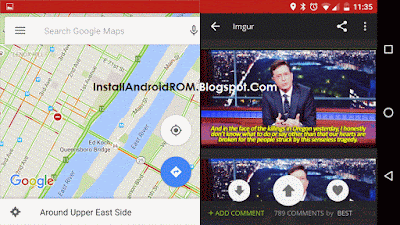

comment 0 comments:
more_vertsentiment_satisfied Emoticon