Advertisements.
And some people prefer not to root their device because of security reasons or don't want to loose their warranty.
If you are one of the kind users then you can solve the problem by following the instructions on this post. At the end you will be able to move your content to external SD Card without root. Are you interested to follow? Then you can continue reading this post. One more thing before doing so please to firstly read the preparation points first.
Preparations.
- This tips will work on some Android phone brands and don't work on other brands. Tell me yours if it worked for you.
- You will need to enable your device's USB debugging mode first because we will connect your phone to your computer.
- Your device's original USB drivers has already been installed on your computer.
- Download the move to SD card app from this page (0.48MB) and extract the zip file.
- Make a necessary backups if it is needed.
Advertisements.
Instructions to enable move content to SD Card option without root Android.
- Now launch the Enable Move To SD bat file from your computer.
- Wait the CMD box and then wait till the process done.
- Then back to your phone and open Settings -> Apps.
- Select one of the apps listed there that you want to move to SD card.
- If your phone / tablet supports this app, then you will see Move To SD Card button is active like on the following picture.

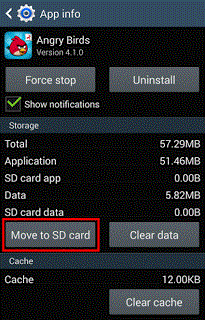

comment 0 comments:
more_vertsentiment_satisfied Emoticon