By fixing the MediaTek USB VCom drivers problem occurs then you can easily flash on Android software.
Many Android phone or tablet users have failed to re-flash their software using spFlash or other similar tools, because of error on drivers or the drives was not completely installed therefore Windows can not detect it, this is a problem that usually happens on VCOM drivers (MTK PreLoader).
Advertisements.
On this post you will be guided on how to fix USB VCom drivers error for MediaTek powered Android. So the following are the steps to follow.
How to fix MediaTek PreLoader USB VCOM Drivers error not detected by Windows OS.
- Firstly you must get VCOM driver zip file (401KB) from this page and then extract.
- And now open device manager from your Windows PC or laptop by going to Start -> type on device manager and hit enter on keyboard.
- Now select Disk Drivers, then click on Action -> click Add Legacy Hardware.
- You will see a pop up containing a dialog box shows up. Just click on Next, then choose Install the hardware that i manually select from a list (Advanced). Click Next again, make sure you choose Show all devices.
- On the next window click on Have Disk, then click browser then find the VCOM driver you downloaded earlier.
- Now select Win7 Folder (For Windows 7 & 8.1). As for 32 bit based PC just choose usb2ser_Win7.inf and as for 64 bit PC just select usb2ser_Win764.inf.
- Now click Next and then choose MediaTek PreLoader USB VCOM Port and then click Next again till you find Finish button.
- It is complete.
Advertisements.
Well done now USB VCOM Preloader driver is installed completely on your computer then you can use it to flash your Android MediaTek device.


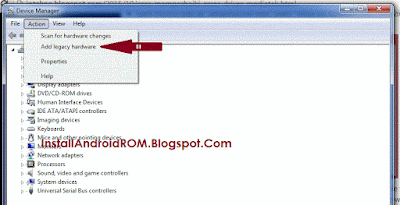



comment 0 comments:
more_vertsentiment_satisfied Emoticon